On this page:
I am an existing user of ATS Tracking (Intelledox)
If you are an existing user of ATS Tracking (Intelledox) go to the new Tracking system
- Select Sign up, entering the same email address used to access ATS tracking (Intelledox).
- Complete the new account form, noting the password rules and select Sign up. Don’t close the browser window.
- You will receive a confirmation email with a verification code. Once you enter the code into the browser window you should get access to the system and see your planning authority’s dashboard.
- If you see an “Access denied” message, it means you are not assigned to a planning authority. You can get an existing user from your planning authority to add you via the Manage Groups function. Or you can contact the team at Planning Support requesting to be added to your relevant Planning Authority group.
Access for new users
Approved staff from Victorian responsible authorities are given access to upload data to our reporting system. Existing users can add new people to their group in ‘Manage groups’ when logged into the system.
Speak to an approved user in your organisation, or contact Planning Support to request access. Adding a user to ATS Tracking will automatically provide the user access to the ATS Authoring (Keystone) system.
No members from your Planning Authority have access to the system?
- Go to ATS Tracking and select the Sign Up link.
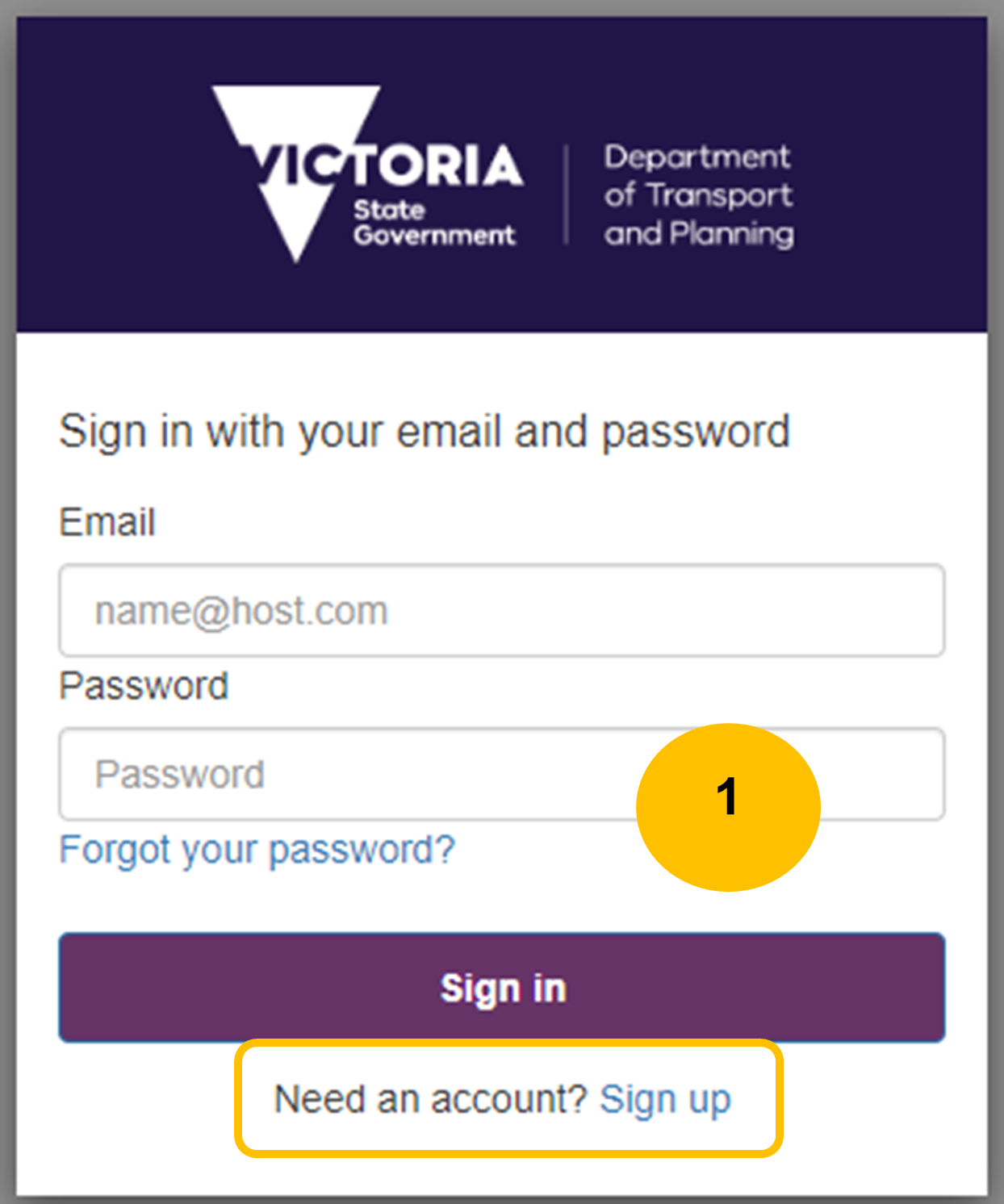
- Complete the new account form, noting the password rules and select Sign up. If your details are not in the system, you will need to confirm your account by entering a verification code from the confirmation email.
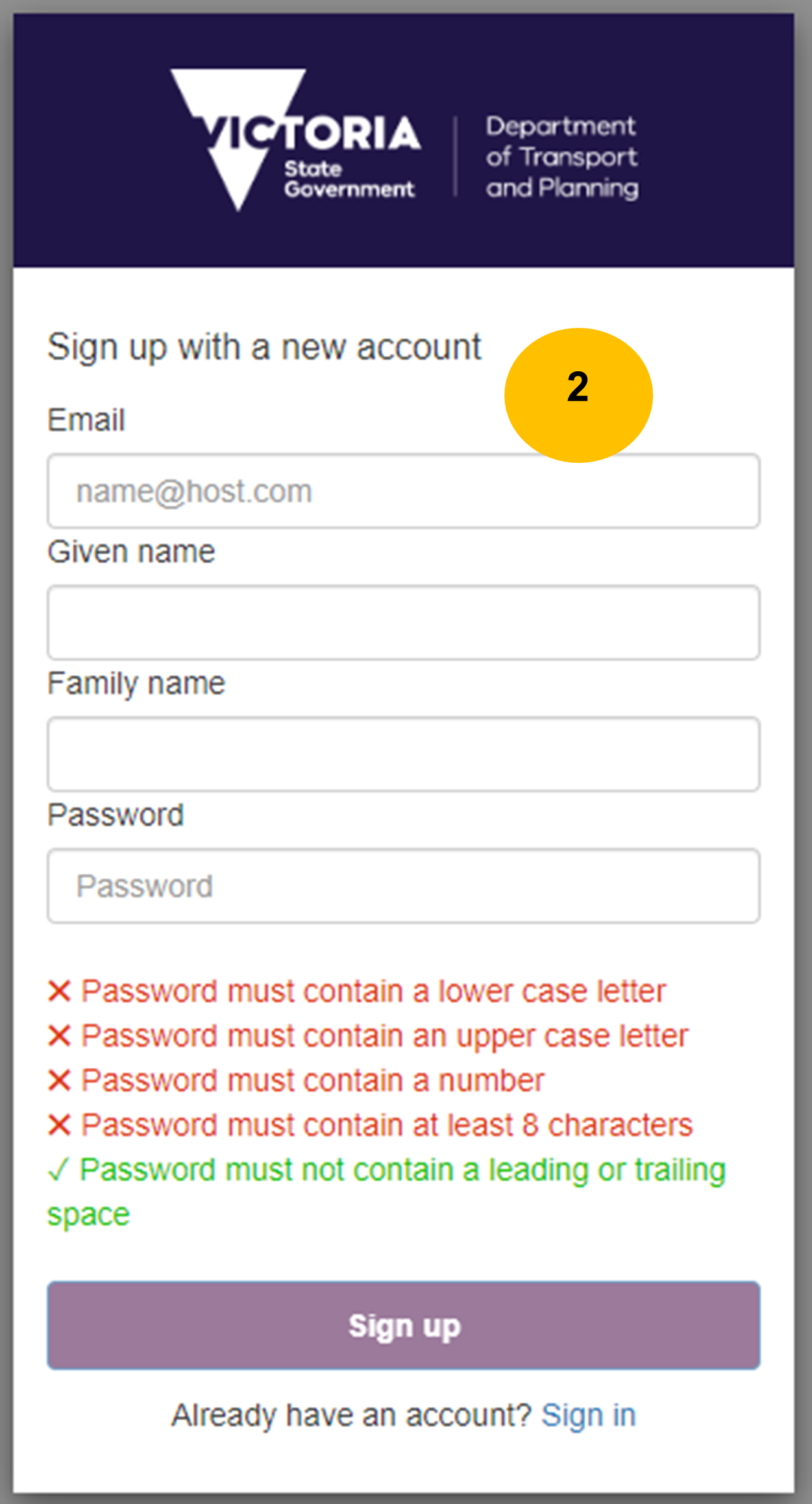
- Once you have logged in you will see an “Access denied” message because you are not assigned to a planning authority.
- Contact the team at Planning Support requesting to be added to your relevant Planning Authority group.
Page last updated: 05/12/23